Troubleshooting local development environments
- Generic Issues
- Restart shared Docker containers
- Restart Drupal Containers
- Drupal Container logs
- Shared container logs
- I get an error like
Permission denied (publickey).and I only see an alias for@noneindrush sa - I get an error like
Conflict. The name "/amazee_io.docker.amazee.io" is already in use by container - No space left on device
- I get an error like
port is already allocated.during start - I get an error like
Service "drupal" mounts volumes from "amazeeio-ssh-agent", which is not the name of a service or container. - Working Offline
- Host entry if using cachalot
- Host entry if using pygmy
- cachalot
- I don't see any files inside my Drupal Docker container
- Cannot access any docker sites
- Cachalot starts with
NFS failed to run - The
dockerclient gives an SSL error or times out - The
dockerclient reports errors likex509: certificate is valid for 192.168.x.y, not 192.168.x.z - I'm running into file permissions issues on the NFS mounted volumes
- I can't connect to an app running in docker from another VM (commonly to test in IE)
- pygmy
- Windows
- I get an error like
ERROR: Network amazeeio-network declared as external, but could not be found. - I get an error like
ERROR: for amazeeio-haproxy Cannot create container for service amazeeio-haproxy: b'Mount denied:\nThe source path "\\\\var\\\\run\\\\docker.sock:/tmp/docker.sock"\nis not a valid Windows path' - I get an error like
ERROR: for amazeeio-haproxy Cannot start service amazeeio-haproxy: b'driver failed programming external connectivity on endpoint'
- I get an error like
Generic Issues
For most problems with the Docker Development environment, it's the best to restart all shared and Drupal specific Docker containers.
Restart shared Docker containers
This is done either in pygmy or cachalot
cachalot restart
or
pygmy restart -d
now you should also restart the Drupal specific Containers:
Restart Drupal Containers
needs to be done separate for each Drupal container. Run this command where the docker-compose.yml is:
docker-compose restart
sometimes this is not enough, we can tell docker compose to recreate the containers:
docker-compose up -d --force-recreate
If this still is not enough, this is the 🔨 method:
docker-compose down -v
docker-compose up
This will remove your whole local MySQL database and maybe existing other local created volumes (like the solr search index).
Drupal Container logs
The above commands all assume that something is wrong with the containers, sometimes though the issue lies somewhere else. To find such issues, we need to analyze the docker logs, do that via:
docker-compose logs
Attaching to amazee_io.docker.amazee.io
amazee_io.docker.amazee.io | *** Running /etc/my_init.d/00_regen_ssh_host_keys.sh...
amazee_io.docker.amazee.io | *** Running /etc/my_init.d/20_virtual_host_replace.sh...
amazee_io.docker.amazee.io | *** Running /etc/rc.local...
amazee_io.docker.amazee.io | *** Booting runit daemon...
amazee_io.docker.amazee.io | *** Runit started as PID 33
amazee_io.docker.amazee.io | tail: cannot open ‘/var/log/nginx/10fe-drupal.error.log’ for reading: No such file or directory
amazee_io.docker.amazee.io | tail: cannot open ‘/var/log/nginx/20be-drupal.error.log’ for reading: No such file or directory
amazee_io.docker.amazee.io | tail: cannot open ‘/var/log/nginx/error.log’ for reading: No such file or directory
amazee_io.docker.amazee.io | tail: cannot open ‘/var/log/nginx/ssl-10fe-drupal.error.log’ for reading: No such file or directory
amazee_io.docker.amazee.io | 160502 05:13:44 mysqld_safe Logging to syslog.
amazee_io.docker.amazee.io | child (246) Started
amazee_io.docker.amazee.io | Child (246) said Child starts
Check the latest few lines of code and you probably see the issue. Stuck here? Join our Slack at slack.amazee.io and we help you.
Shared container logs
To see the logs of the shared container started via pygmy or cachalot, first display all docker containers:
docker ps
CONTAINER ID IMAGE COMMAND CREATED STATUS PORTS NAMES
9e27b9eadc67 amazeeio/drupal:php70-basic "/sbin/my_init" 5 minutes ago Up 5 minutes 80/tcp, 443/tcp, 0.0.0.0:32782->3306/tcp amazee_io.docker.amazee.io
5ce655cd369f andyshinn/dnsmasq:2.75 "dnsmasq -k -A /docke" 24 minutes ago Up 24 minutes 0.0.0.0:53->53/tcp, 0.0.0.0:53->53/udp amazeeio-dnsmasq
124b3919e89a amazeeio/ssh-agent "/run.sh ssh-agent" 24 minutes ago Up 24 minutes amazeeio-ssh-agent
93eb7a384640 amazeeio/haproxy "/app/docker-entrypoi" 24 minutes ago Up 24 minutes 0.0.0.0:80->80/tcp, 0.0.0.0:443->443/tcp amazeeio-haproxy
You can see three containers that have names with starting amazeeio- these are the shared containers.
You can view each container's logs via:
docker logs -f [container name]
Btw, you can also see the logs of the Drupal Containers, via that command.
I get an error like Permission denied (publickey). and I only see an alias for @none in drush sa
First try restarting your container, it may have lost the volume mount to the ssh-agent
docker-compose up --force -d
If that does not resolve the issue, restart pygmy/cachalot
cachalot restart
or
pygmy restart -d
I get an error like Conflict. The name "/amazee_io.docker.amazee.io" is already in use by container
It happened to all of us, you remove a local docker-compose.yml file, recreate it and now during docker-compose up -d, docker yells at you and tells you this container exists already.
The easiest way would be to just give your new container another name, but there are better ways:
Remove a container
Find the name of the container you would like to completely remove via:
docker ps CONTAINER ID IMAGE COMMAND CREATED STATUS PORTS NAMES 9e27b9eadc67 amazeeio/drupal:php70-basic "/sbin/my_init" 10 minutes ago Up 10 minutes 80/tcp, 443/tcp, 0.0.0.0:32782->3306/tcp amazee_io.docker.amazee.ioStop the container
docker stop amazee_io.docker.amazee.ioRemove the container with it's volumes:
docker rm -v amazee_io.docker.amazee.io
Remove all containers and all volumes
You shouldn't really need to do this, and if you think so, first try the above help. But sometimes the best way is to completely restart:
docker rm -vf $(docker ps -q -a)
This will stop and remove all containers and all attached volumes.
This will remove your whole local MySQL database and maybe existing other local created volumes (like the solr search index).
If you get an error like cannot create temp file for here-document: No space left on device then you can free up space by removing old volumes and images that we don't need anymore:
docker volume rm $(docker volume ls -q)
If you also want to get rid of all the docker images you can run:
docker rmi $(docker images -q)
Now you have a completely empty Docker, now it's time to start again with pygmy or cachalot.
No space left on device
If you need to free up some disk space, you can do this:
- start all containers that you need to preserve
- run the following commands
docker system prune docker image prune -a docker volume prune
I get an error like port is already allocated. during start
If during the start of Docker containers you see an error like that:
docker: Error response from daemon: driver failed programming external connectivity on endpoint
amazeeio-haproxy (654d1f1c17b0f7304570a763e1017808b214b81648045a5c64ed6a395daeec92):
Bind for 0.0.0.0:443 failed: port is already allocated.
This means that another service (can be another Docker container, or in case of Linux based systems another service like an installed nginx) is already using this Port.
You should stop this service or Docker container first.
I get an error like Service "drupal" mounts volumes from "amazeeio-ssh-agent", which is not the name of a service or container.
This can happen when you start a Drupal Container via docker-compose up -d and the cachalot or pygmy service has stopped
docker-compose up -d
ERROR: Service "drupal" mounts volumes from "amazeeio-ssh-agent", which is not the name of a service or container.
The Drupal Containers are depending on the ssh-agent shared Docker container (this is in order to have shared ssh-keys) and somehow this container is missing.
Try to restart either pygmy or cachalot, this will create the ssh-agent container with the name amazeeio-ssh-agent and then try again.
Working Offline
Amazeeio uses a remote DNS server to resolve your *.docker.amazee.io addresses which means if you don't have an internet connection you are not going to be able to get to your site. However, you can use your hosts file in this scenario. This file is typically located at /etc/hosts on Linux and macOS and C:\Windows\System32\Drivers\etc\host on Windows. You will need administrative privileges to edit this file.
If you are unfamiliar with this process, follow this tutorial at How-To Geek.
If you're using cachalot you are going to want to point your site to the value returned by cachalot ip (typically 192.168.99.100), while on pygmy you will want to use 127.0.0.1. Here are some examples:
Host entry if using cachalot
192.168.99.100 awesomesauce.docker.amazee.io
Host entry if using pygmy
127.0.0.1 awesomesauce.docker.amazee.io
cachalot
I don't see any files inside my Drupal Docker container
Currently only files that are inside of your home folder (something like /User/yourname are shared inside the Docker Containers.
If you connect to the Docker container and there are no files at all, make sure that your Drupal and the docker-compose.yml file are within your home folder. If this is not the case, move everything and restart the container via:
docker-compose up -d --force
Cannot access any docker sites
The best to solve issues around not accessible docker sites is to try to turn it off and on again:
Make sure everything is running correctly
cachalot statusRestart cachalot:
cachalot restart
Cachalot starts with NFS failed to run
- Restart your cachalot with
cachalot restart Check if your brew installation is all correct, do that with
brew doctorand fix any reported issues. Then restart
cachalot restart
The docker client gives an SSL error or times out
First check that cachalot is actually running:
cachalot status
If not, start it : )
Another common cause is the DOCKER_* environment variables not being set correctly. Check the output of cachalot status from the same terminal window. If it displays a message such as
Environment variables not set.
Set them with
eval $(cachalot env)
The docker client reports errors like x509: certificate is valid for 192.168.x.y, not 192.168.x.z
Sometimes the IP address of the docker-machine VM changes on restart, which in turn causes the certificates for the VM to not work. Current versions of docker-machine don't handle this for you, and neither does Dinghy, so to fix this you need to regenerate the certificates with:
$ docker-machine regenerate-certs amazeeio-cachalot
Replace cachalot with the VM machine name if you aren't using the default name.
I'm running into file permissions issues on the NFS mounted volumes
Unfortunately, there isn't yet a one-size-fits-all solution for sharing folders from the host OS X machine into the Linux VM and then into the docker containers, and permissions issues are sometimes a problem. This isn't an issue unique to cachalot, and is a common point of discussion in projects like Docker Machine as well.
Because cachalot is geared toward development, it optimizes for sharing source code directories between the containers and host, and then uses NFS for performance. This works really well for editing code in OS X and seeing the changes immediately in your running containers, but can cause problems with mounting volumes from the host in some containers that expect files to be owned by certain users, since the files can't be successfully chown'd to the user running in the container.
In practice, this means that it's usually best to run containers such as Postgres using a normal docker volume, rather than a host-shared volume. This is the default, so normally nothing needs to be done, but you may run into chown errors or other file permissions issues if you try to mount a host volume into such containers.
For more background on the decisions made here, see the discussion in issues such as https://github.com/codekitchen/dinghy/issues/31 and https://github.com/codekitchen/dinghy/issues/15
In the future, this may be solvable using user namespacing, which was introduced in a very limited form in docker 1.10. It would also be possible in theory to modify the NFS server process to do things such as ignore chown commands, but this isn't currently planned.
I can't connect to an app running in docker from another VM (commonly to test in IE)
If you are running the Windows VM in VirtualBox, you can configure it to use the host DNS resolver:
VBoxManage modifyvm "IE11 - Win10" --natdnshostresolver1 on
Replace "IE11 - Win10" with the name of your VM. This will allow the VM to resolve and connect directly to your http://*.docker.amazee.io services running in cachalot.
For pygmy
An additional step is required if you use pygmy. Domains have to be added to Windows hosts file. They should point to the gateway IP address.
To get the gateway IP, run ipconfig in Windows terminal, and search for Default Gateway in the output.
Example hosts file contents:
10.0.2.2 my-local-website.com.docker.amazee.io
pygmy
Most issues with pygmy can be resolved with:
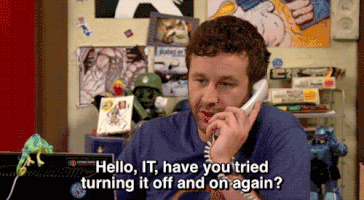
pygmy restart -d
If that does not help, try and restart other services, in this order:
- Docker
- Reboot your computer
I get an error like listen tcp 0.0.0.0:53: bind: address already in use during pygmy up
If during starting of pygmy you see an error like that:
Error response from daemon: driver failed programming external connectivity on endpoint amazeeio-dnsmasq:
Error starting userland proxy: listen tcp 0.0.0.0:53: bind: address already in use
Error: failed to start containers: amazeeio-dnsmasq
You are probably on Ubuntu and the by default started DNS server by Ubuntu conflicts with the one we provide with pygmy. You should disable it, see here: http://askubuntu.com/a/233223 (no worries, the default started DNS server is actually not used, so it's safe to disable it).
If you still run into the error run following command sudo netstat -tulpn to see the processlist look for the service running on port 53 (you should find that process in the Local Address column). Look for the Process ID (PID)
With the Process ID you can now run following command:
sudo kill [Process ID]
Windows
I get an error like ERROR: Network amazeeio-network declared as external, but could not be found.
You will need to create the shared external network in docker first:
docker network create amazeeio-network
I get an error like ERROR: for amazeeio-haproxy Cannot create container for service amazeeio-haproxy: b'Mount denied:\nThe source path "\\\\var\\\\run\\\\docker.sock:/tmp/docker.sock"\nis not a valid Windows path'
Docker for Windows 18 included a change that breaks path conversion on windows. You can set an environment variable to force conversions.
Powershell:
$Env:COMPOSE_CONVERT_WINDOWS_PATHS=1
You will need to set this variable for every session or set it permanently
I get an error like ERROR: for amazeeio-haproxy Cannot start service amazeeio-haproxy: b'driver failed programming external connectivity on endpoint'
This can be caused by a few things:
Another program on your computer is using port 80 or port 443. Close any programs that are using these ports and restart the containers.
There is a bug in Docker for Windows where network ports are lost on reboot. Restart Docker for Windows and try again. If this happens everytime you reboot, try disabling
Windows Fast Startup.