Grant amazee.io access to your git repository
Amazee.io needs read access on the git repositories which need to be deployed. Also you need to setup a Webhook to inform Amazee.io about repository pushes. To support you in getting this permissions aligned please follow following guide:
- Github - Code Access
- Github - Webhook
- Gitlab - Code Access
- Gitlab - Webhook
- Bitbucket - Code Access
- Bitbucket - Webhook
- Other / Generic Git Hosting
Github - Code Access
Navigate to the Github Repository which will be deployed to amazee.io

Navigate to
Settings
On the Settings page navigate to
Collaborators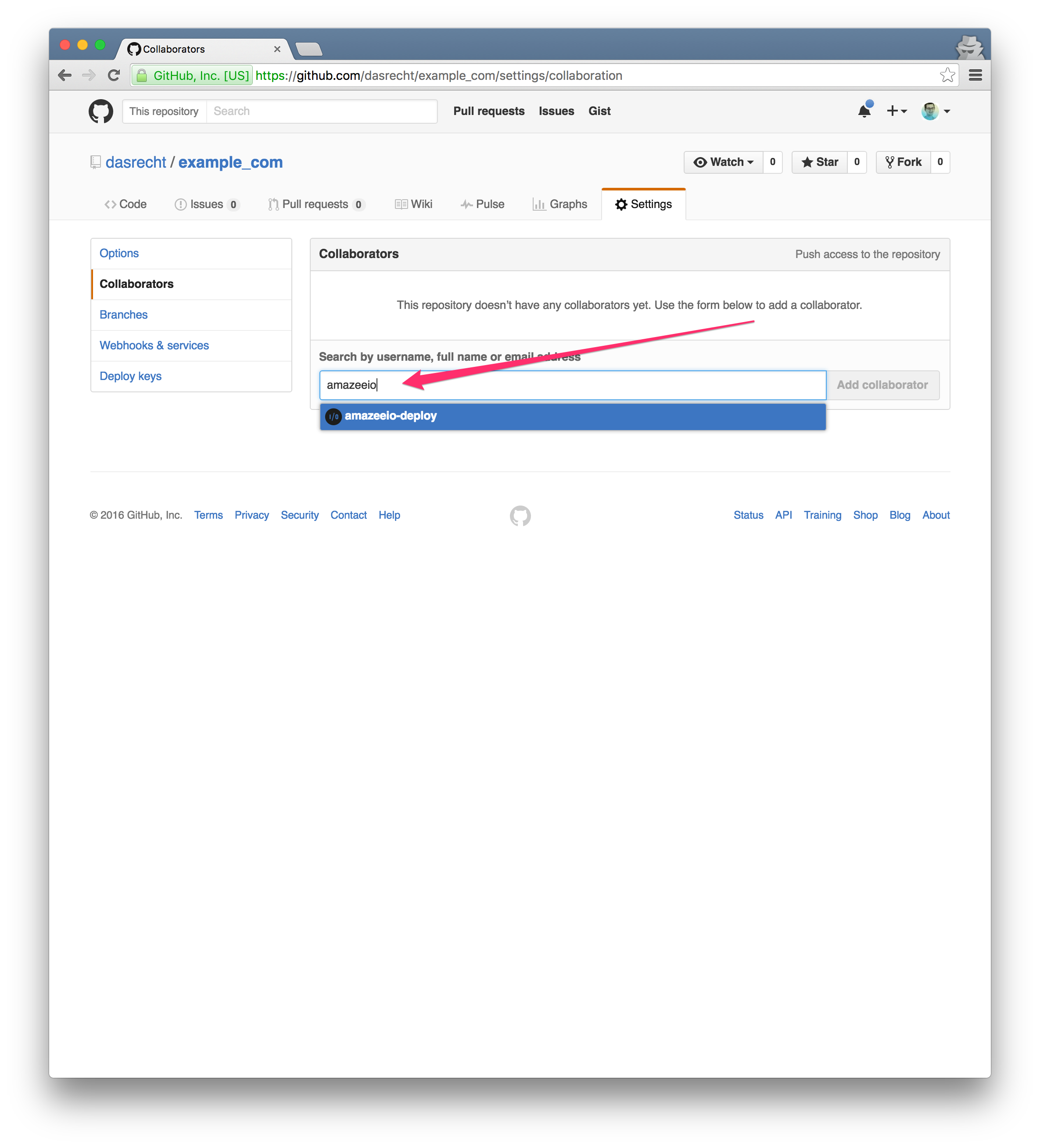
Grant
amazeeio-deployaccess to the repository
Afterwards it will take several minutes until the invitation for the repository has been accepted
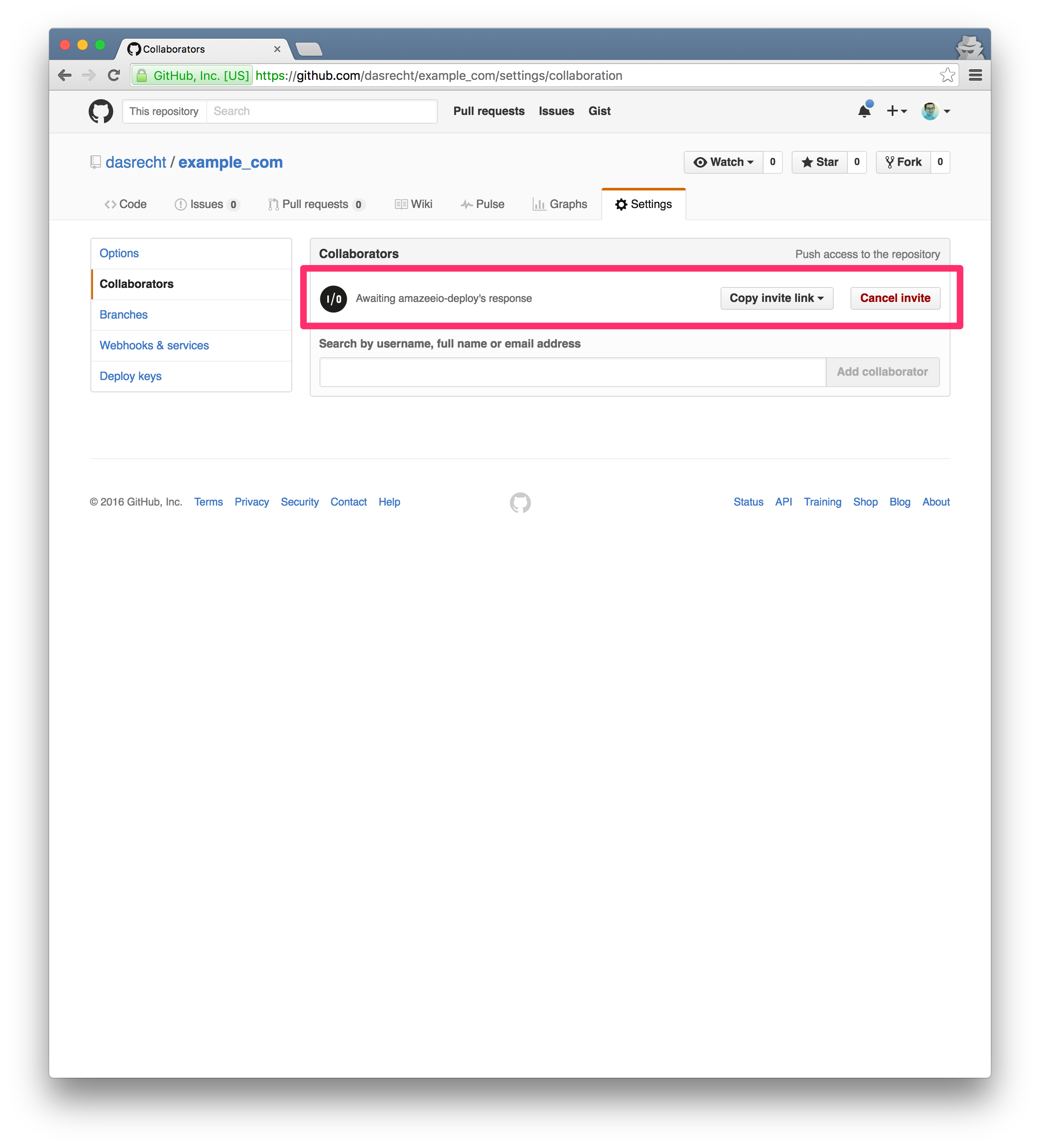
If everything is okay you'll see that the
Copy invite linkbutton has disappeared now you're good to start deploying to amazee.io
Yay! amazee.io can now access your sourcecode. You are not quite done yet. Read on and add also the Webhook to the repository.
Github - Webhook
You need to add a webhook to your Github repository to inform amazee.io that code has been pushed.
Click on
Webhooks
Click
Add webhook
Add the Payload URL :
https://deploy.amazeeio.cloud/github-webhook/and clickAdd webhook
Check that there is a green checkmark next to your newly created webhook. This tells you that everything works as planned and the creation of the webhook has been successful.

Gitlab - Code Access
Navigate to the Gitlab Repository which will be deployed to amazee.io

On the top right corner slick on the gear icon and then
Members
Search for the user
amazeeio-deploy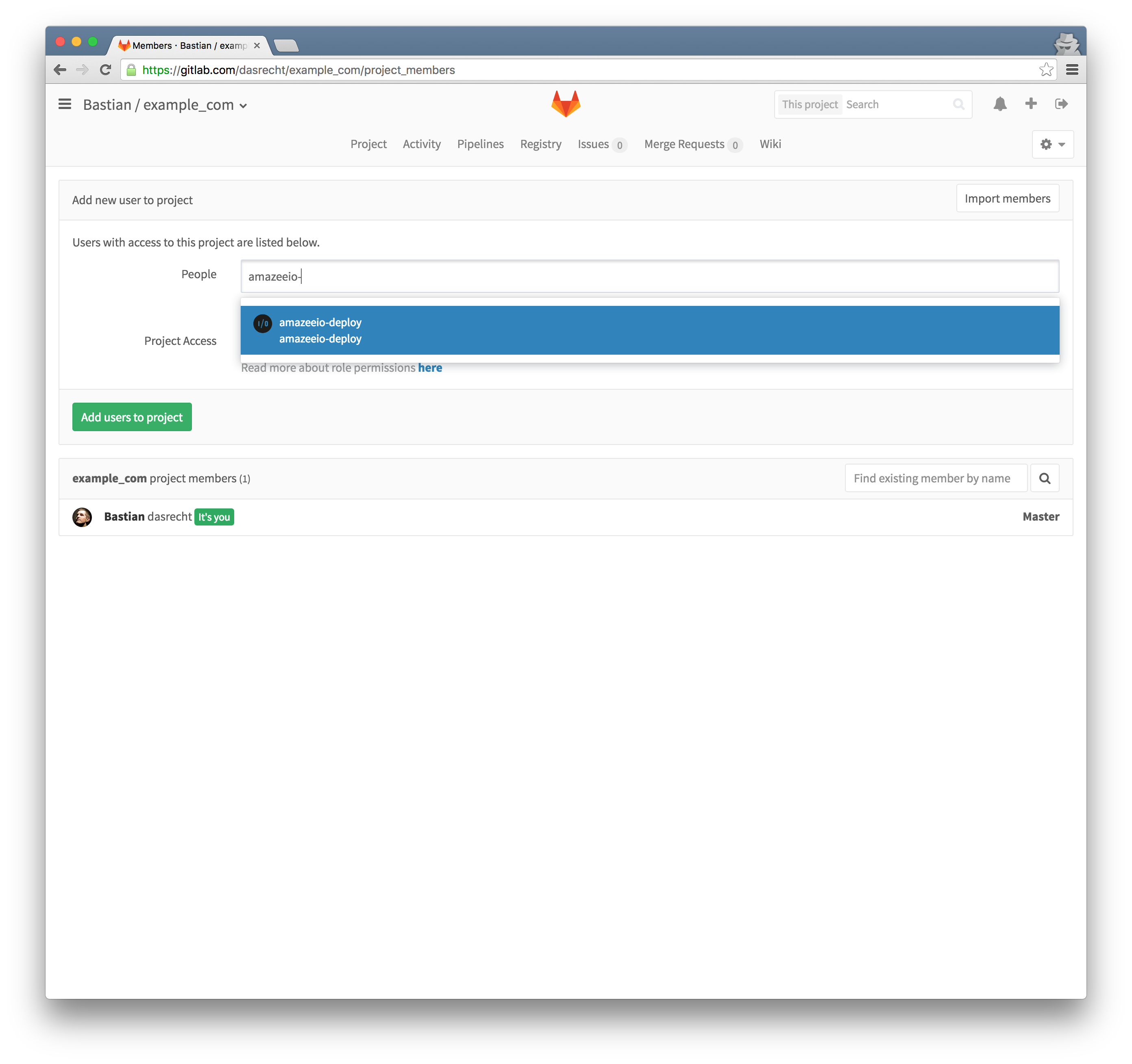
Select user
amazeeio-deployand grantreporterprivileges
Verify that the user has been added to your git repository. you're good to go ahead and start you first deployment

Gitlab - Webhook
On the top right corner click the gear icon and then
Webhooks
Add the URL :
https://deploy.amazeeio.cloud/gitlab/build_now
Make sure
Push eventsis selected and clickAdd Webhook
Click
TestPlease note, until the repo is associated with a sitegroup, this test will fail.
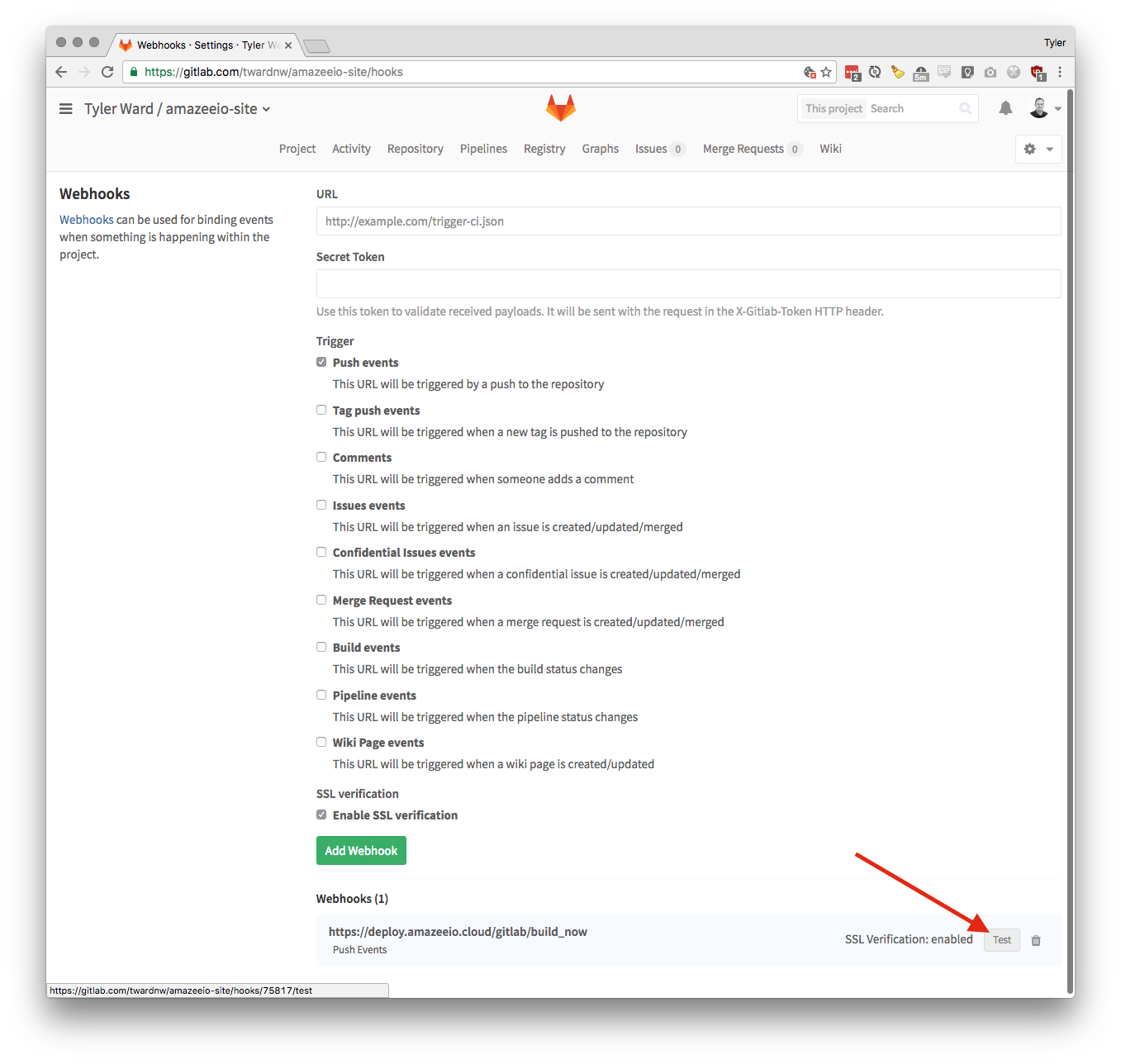
Bitbucket - Code Access
Navigate to the Bitbucket Repository which will be deployed to Amazee.io
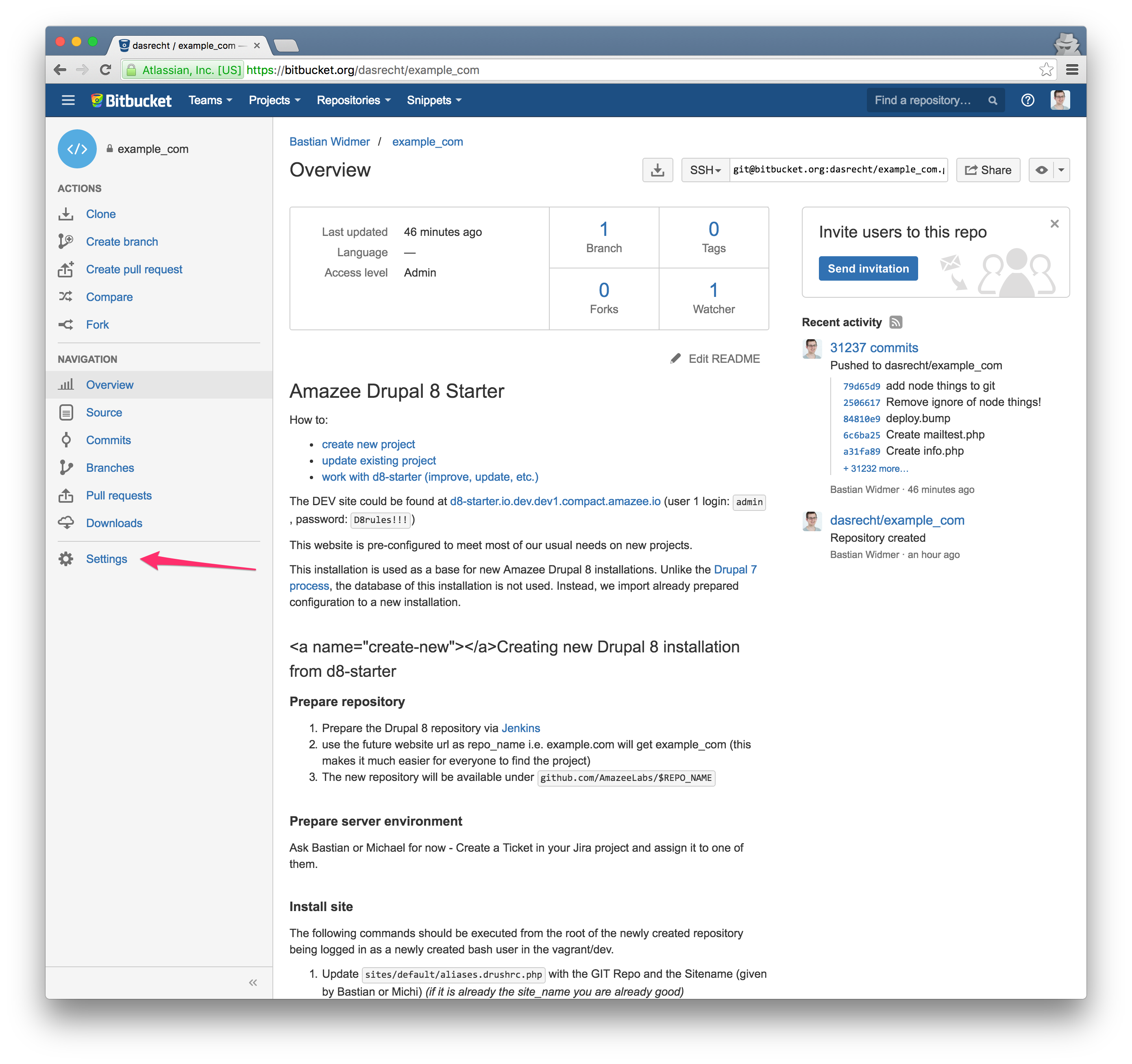
On the left side click on
Settings
Navigate to
Access management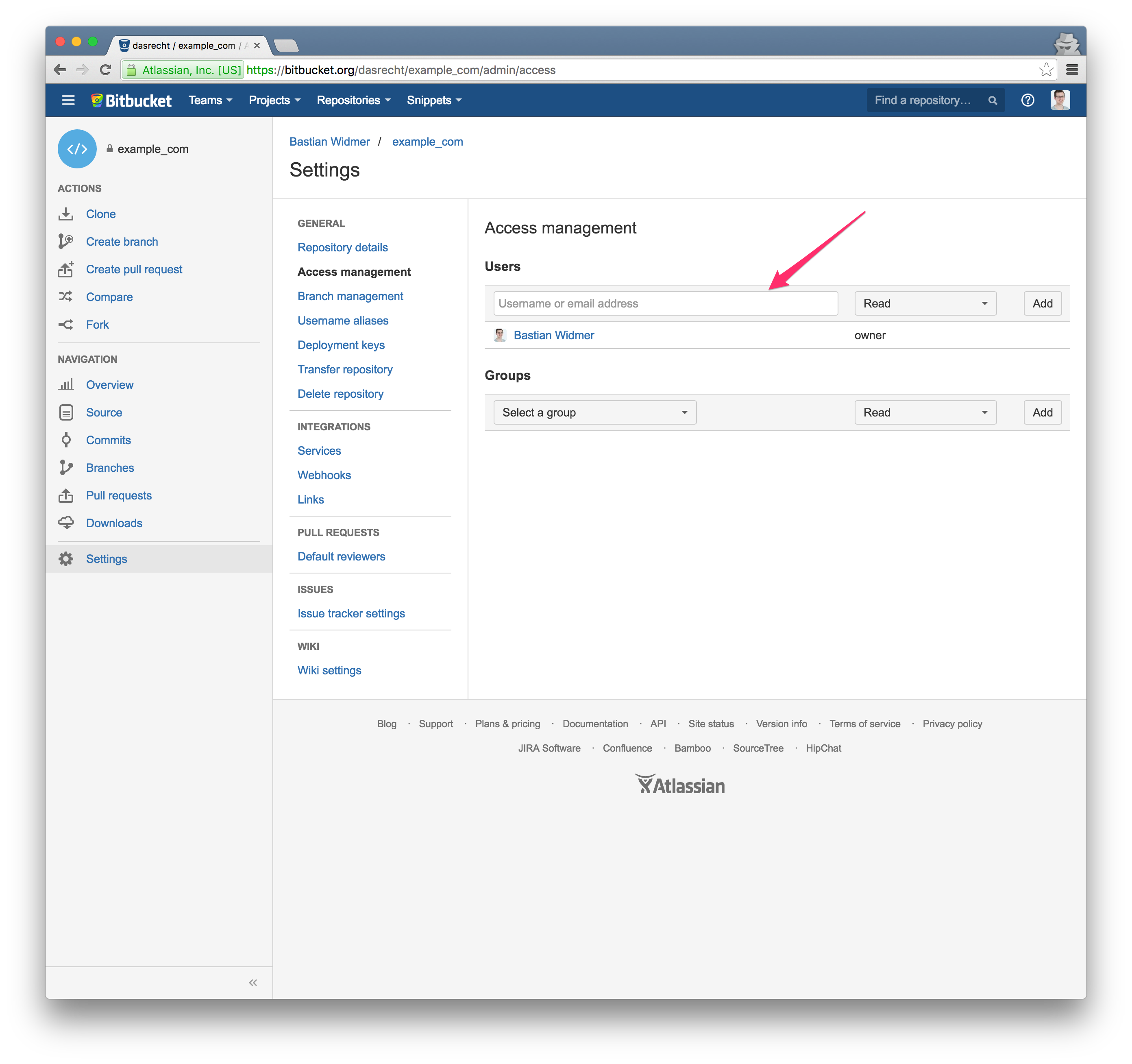
Under Users add the user
amazeeio-deployand addreadpermission for that user
Afterwards you should see the User in the List with the appropriate access permission

Yay! amazee.io can now access your sourcecode. You are not quite done yet. Read on and add also the Webhook to the repository.
Bitbucket - Webhook
You need to add a webhook to your Bitbucket repository to inform amazee.io that code has been pushed.
- Click on Webhooks

- Click on
Add Webhook
- Choose a Title and add the Webhook url
https://deploy.amazeeio.cloud/bitbucket-hook/You don't need to change SSL/TLS or Triggers default values are fine. When you're done clickSave
- You get back to the overview where you can see the newly created webhook.

Other / Generic Git Hosting
You're using a private installation of GitLab, AWS Git repositories or something else we didn't come up with yet?
No worries, we only need read access on the repository so we will provide you with a SSH Public Key which then needs to be granted access.
Feel free to get in touch with us on slack or via support@amazee.io and we help you getting the repository access in line.